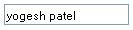What is a Hub?
A hub functions as the central connection point of a network. It joins together the workstations, printers, and servers on a network, so they can communicate with each other. Each hub has a number of ports that connect it to the other devices via a network cable.
How does a Hub work?
- A hub is an inexpensive way to connect devices on a network. A data travel around a network in ‘packets’ and a hub forward these data packets out to all the devices connected to its ports.
- As a hub distributes packets to every device on the network, when a packet is destined for only one device, every other device connected to the hub receives that packet.
- Because all the devices connected to the hub are contending for transmission of data the individual members of a shared network will only get a percentage of the available network bandwidth. This process can slow down a busy network.
Hubs classify as Layer 1 devices in the OSI model. At the physical layer, hubs can support little in the way of sophisticated networking. Hubs do not read any of the data passing through them and are not aware of their source or destination. Essentially, a hub simply receives incoming packets, possibly amplifies the electrical signal, and broadcasts these packets out to all devices on the network - including the one that originally sent the packet!
Technically
speaking, three different types of hubs exist:
- passive
- active
- intelligent
Passive hubs do not amplify the electrical signal of incoming packets before broadcasting them out to the network.
Active hubs, on the other hand, do perform this amplification, as does a different type of dedicated network device called a repeater. Some people use the terms concentrator when referring to a passive hub and multiport repeater when referring to an active hub.
Intelligent hubs add extra features to an active hub that are of particular importance to businesses. An intelligent hub typically is stackable (built in such a way that multiple units can be placed one on top of the other to conserve space). It also typically includes remote management capabilities via SNMP and virtual LAN (VLAN) support.